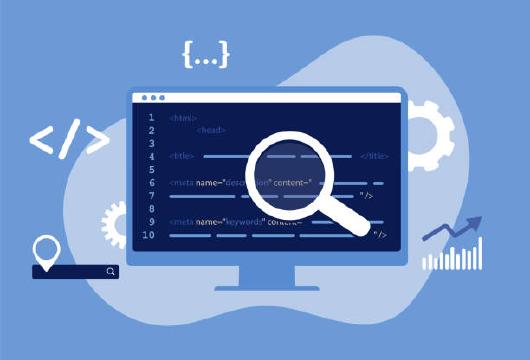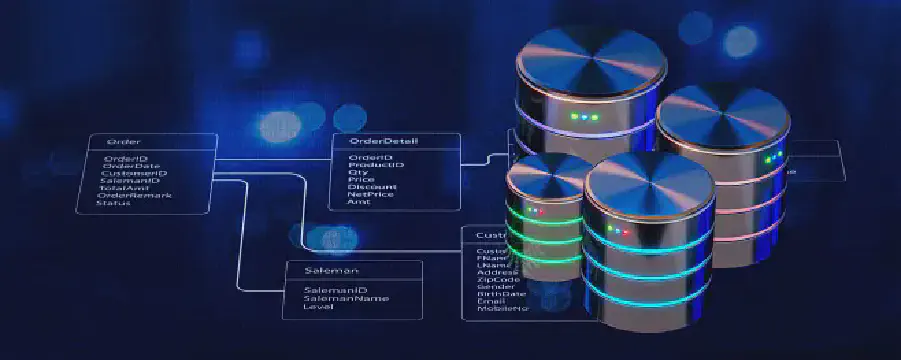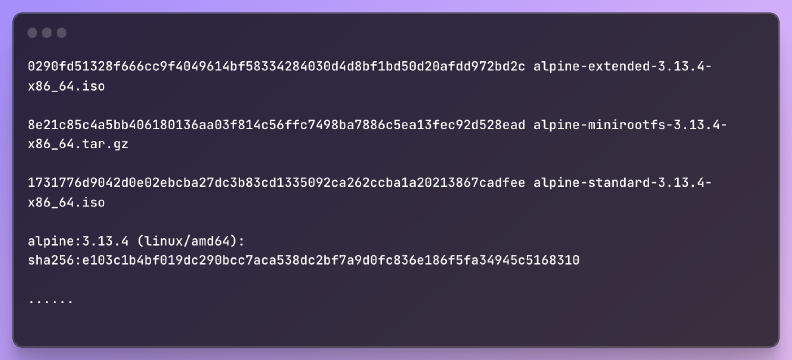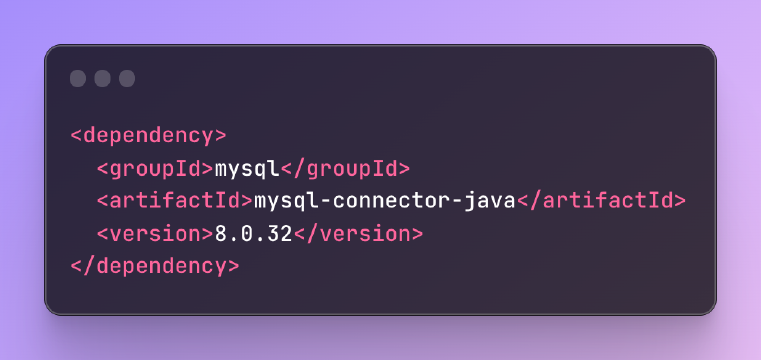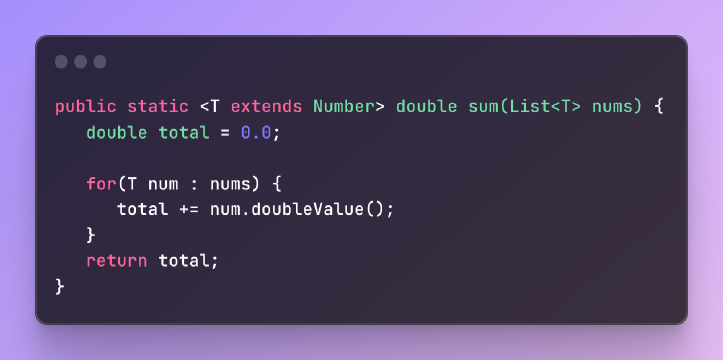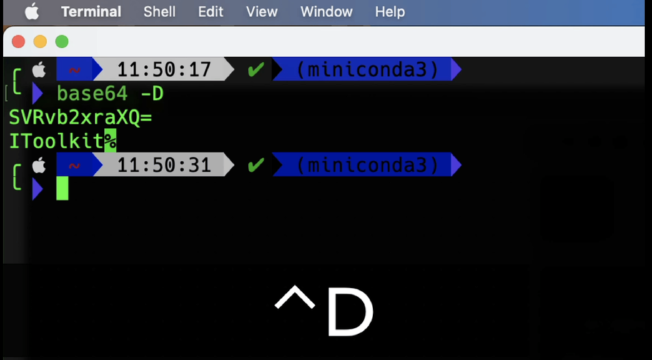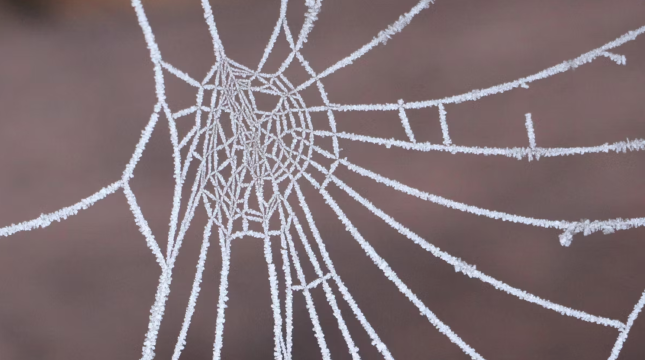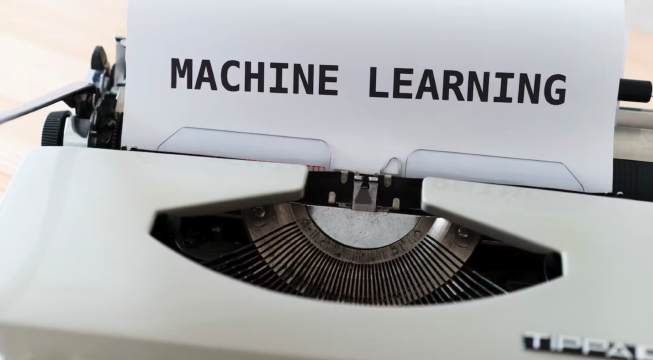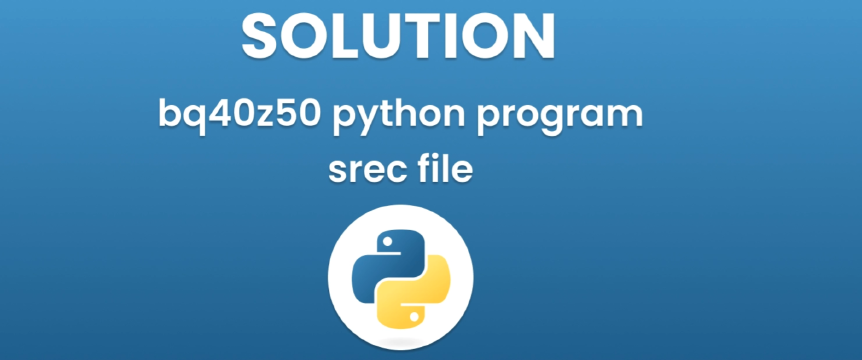Excerpt§
Learn how to convert images from JPEG to HTML with this comprehensive guide. Explore the advantages, tools, customization options, best practices, and troubleshooting tips for successful image conversion.
Introduction§
Converting images from JPEG format to HTML (Hypertext Markup Language) can be very useful for web developers. JPEG is a common image format optimized for photographs and online images. HTML is the standard language used to create web pages.
By converting JPEGs to HTML, you can embed images directly into web pages instead of linking to the JPEG file. This results in faster loading web pages and a better user experience. In this guide, we’ll explore the tools and steps needed for JPEG to HTML conversion.
Understanding JPEG and HTML§
What is JPEG?§
JPEG or JPG is a digital image format that uses lossy compression to reduce image file size with minimal loss of quality. JPEG compression works by simplifying image data and removing extra information that is less visible to the human eye.
JPEG is one of the most widely used image formats for digital photos and images online. It offers a good trade-off between small file sizes and image quality.
What is HTML?§
HTML stands for Hypertext Markup Language. It is the standard markup language used to create web pages and web applications. HTML defines the structure and content of a web page using HTML elements like headings, paragraphs, lists, tables, etc.
HTML can directly embed image files into a web page by linking to them using the tag. Converting JPEG to HTML allows the image data to be directly embedded in the HTML code.
Why Convert JPEG to HTML?§
Some key benefits of converting JPEG images to HTML:
Faster page loading since the image data is part of the HTML code rather than a separate file.
Easier management as images don’t need to be uploaded separately.
More flexibility to adjust images using HTML attributes like width, height, alignment, etc.
Better Search Engine Optimization (SEO) as the image content is directly visible to search engines.
Choosing the Right Tools§
There are many online converter tools and browser extensions that can convert JPEG images to HTML. Some popular options:
itoolkit.co - Free online tool with bulk conversion capability.
CloudConvert - Provides SDKs and APIs for automating conversions.
XnConvert - Desktop app for Windows with batch processing features.
WPHTML2JPEG - A WordPress plugin for converting images to HTML.
When choosing a tool, go for ones that offer batch converting, customization options, high quality output and good support docs.
Step-by-Step Guide to Converting JPEG to HTML§
The process of converting a JPEG image to HTML is straightforward:
Step 1 - Prepare the JPEG Image§
Start with a high quality JPEG image optimized for web. Use image editing tools to crop, resize or compress the image if needed while retaining good quality.
Keep the image dimensions optimal for reducing HTML file size while preserving sharpness. Recommended size is under 1MB.
Step 2 - Use an Image to HTML Converter§
Upload the JPEG file into the converter tool. For example in IToolkit:
Go to https://itoolkit.co/app
Click “Choose Files” and select the JPEG image.
Click “Start Conversion”.
Once processed, download the generated HTML file.
Step 3 - Customize the HTML Output§
Open the converted HTML file in a text editor. The image data is embedded in an tag. You can edit attributes like width, height, alt text, alignment etc. to customize the image appearance and SEO value.
For example:
1<img
2 src="data:image/jpeg;base64,/9j/4AAQSk...K/9k="
3 width="500"
4 height="300"
5 alt="My Image Description"
6/>
htmlBest Practices for Optimal Conversion§
Follow these tips for best results when converting JPEG to HTML:
Use the highest quality JPEG available to minimize loss of image data.
For photos, use JPEG quality of 90+ on a scale of 0-100.
Resize images to the intended display dimensions before conversion.
Use optimal compression to reduce JPEG file size before converting.
Validate the converted HTML code in validators like the W3C Markup Validation Service.
For SEO, add relevant alt text, title, and other metadata in the HTML.
Common Challenges and Troubleshooting§
Here are some common challenges and fixes:
Large file sizes - Compress the JPEG or resize to smaller dimensions.
Pixelated images - Use higher quality JPEGs with minimal compression.
HTML code errors - Validate and fix errors using online HTML validators.
Slow page loads - Optimize image sizes, enable compression and caching.
Image not displaying - Check the path to image source is correct.
Accessibility issues - Add alt text describing the image content.
Conclusion§
Converting JPEG images to HTML is straightforward with the right tools. It provides faster loading web pages, easier management and better SEO.
Use this guide to pick the best converter tool, optimize your source JPEGs, customize the HTML output and follow best practices for high quality conversion results. Converting images to HTML can take your web pages to the next level.