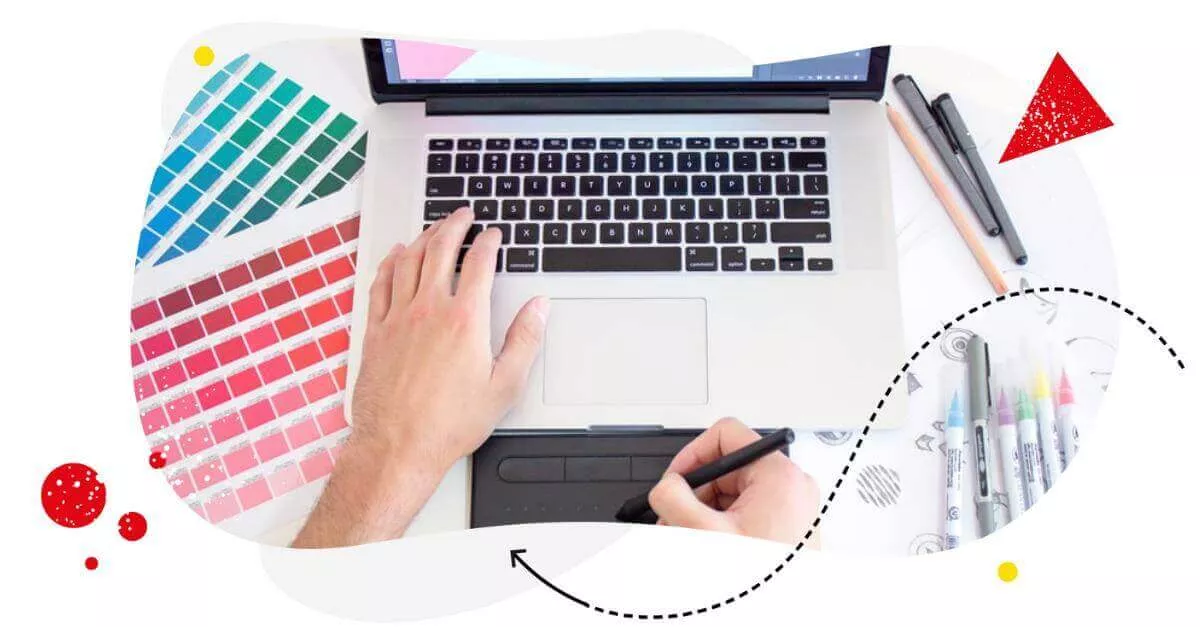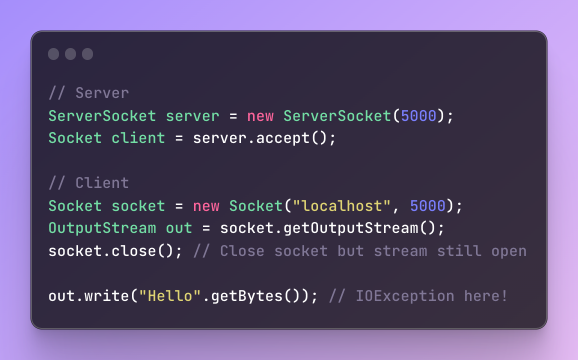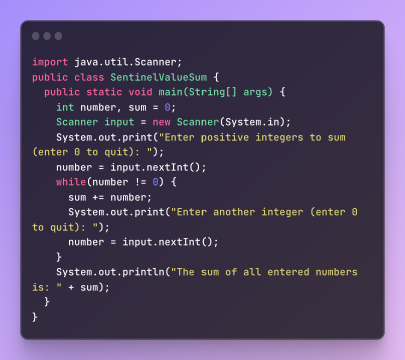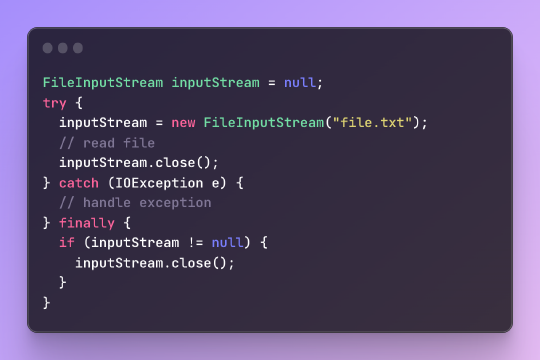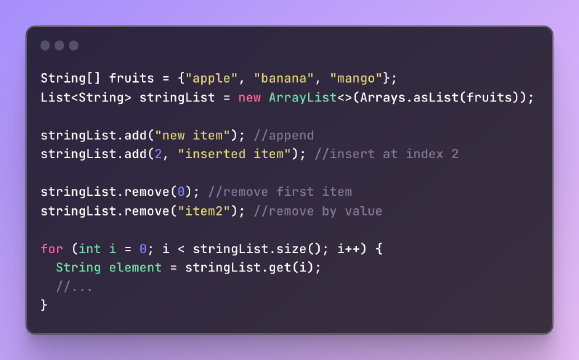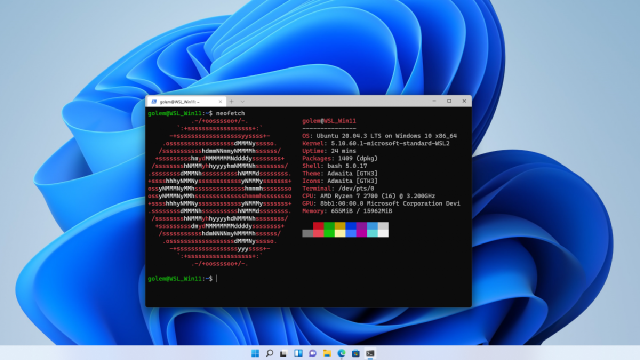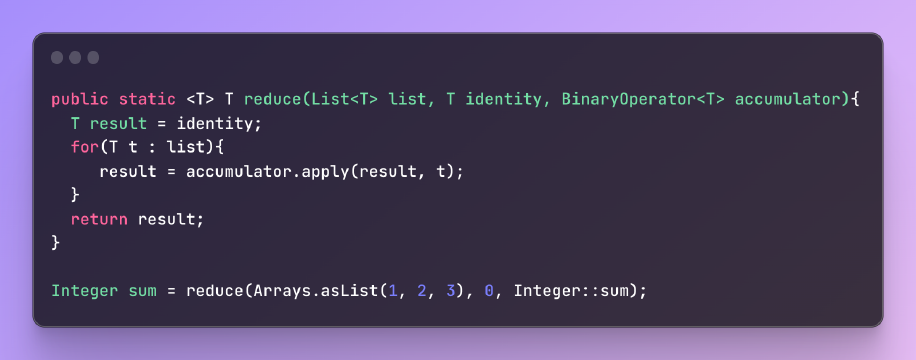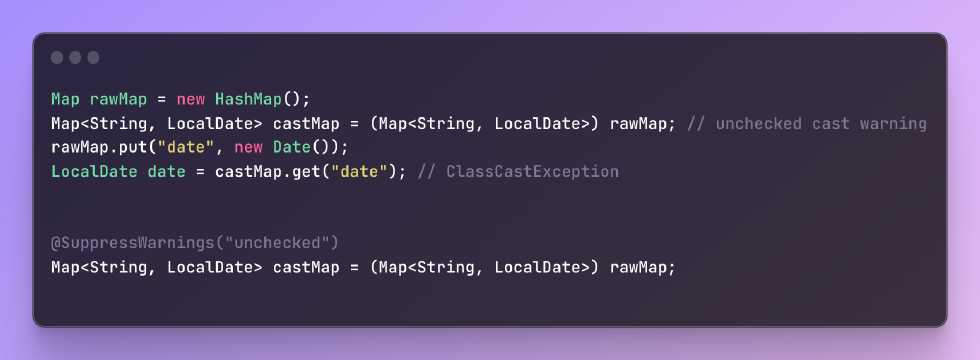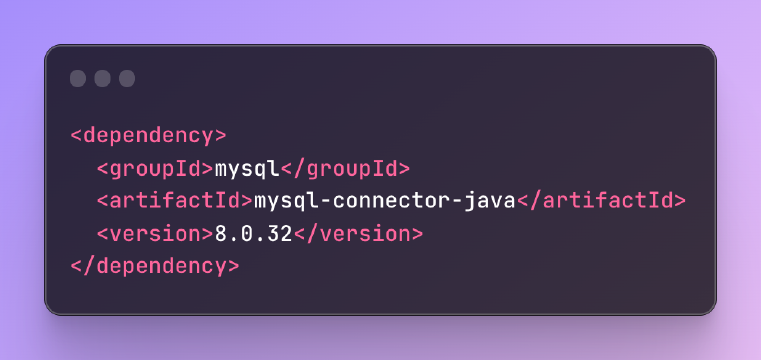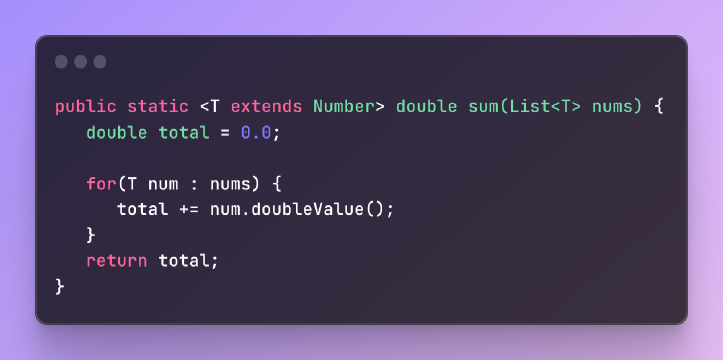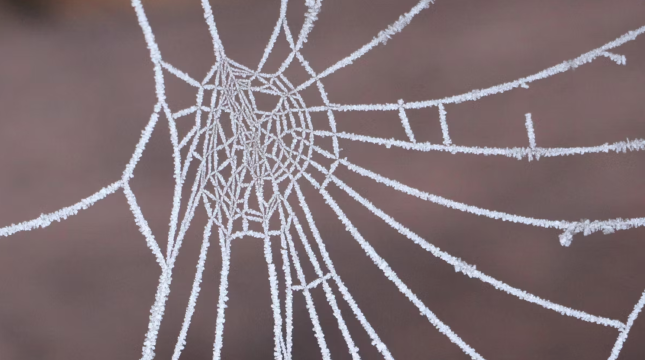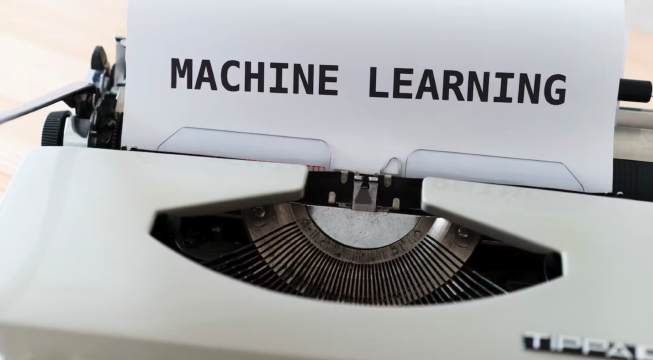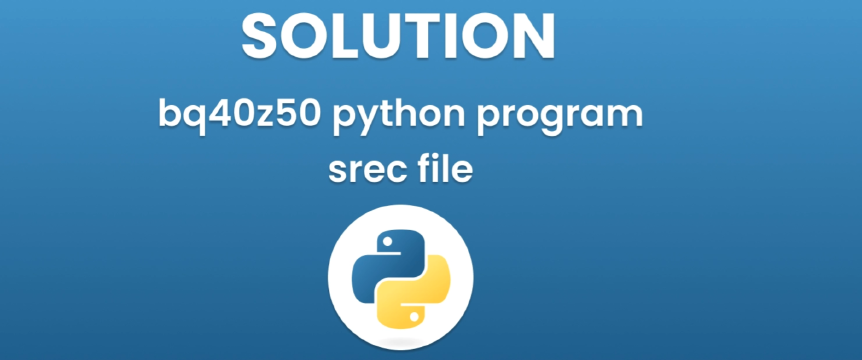Introduction§
Java provides powerful 2D graphics capabilities through its Graphics and Graphics2D classes. These allow you to load images and draw them onto components with flexibility and performance. This article will cover the key concepts for drawing images in Java, including:
- Loading and drawing images
- Drawing subsections and transforming images
- Applying filters and transparency
- Optimizing image performance
Code examples are provided to demonstrate the key concepts. The examples use Java 8, but differences for earlier Java versions are noted where applicable.
Basic Image Drawing§
The basic way to draw an image in Java is to use the Graphics.drawImage() method:
1Graphics.drawImage(Image img, int x, int y, ImageObserver observer);
javaThis draws the full image at position (x, y). The ImageObserver is notified when image loading completes, if loaded asynchronously.
Here is an example loading and drawing an image:
1// Load image
2Image image = Toolkit.getDefaultToolkit().getImage("image.png");
3
4// Draw image when loaded
5graphics.drawImage(image, 0, 0, this);
javaPrior to Java 8, Component.paint() would need to check if the image is fully loaded before drawing it. With Java 8 and above, this check is no longer needed.
Drawing Sub-images§
To draw just a portion of an image, specify source and destination rectangles:
1graphics.drawImage(image, dx1, dy1, dx2, dy2, sx1, sy1, sx2, sy2, observer);
javaThe source (sx, sy) and destination (dx, dy) coordinates define the top-left and bottom-right points of the rectangles. This allows cropping and scaling images easily.
For example, to draw the top-left quadrant of an image stretched to fill the entire component:
1int width = image.getWidth();
2int height = image.getHeight();
3
4// Draw top left quadrant, scaled to full size
5graphics.drawImage(image, 0, 0, width, height, 0, 0, width/2, height/2, null);
javaTransforming Images§
Graphics2D provides powerful image filtering options through classes like AffineTransformOp and ConvolveOp. These can transform images in various ways like:
- Sharpening/blurring
- Remapping colors
- Changing brightness/contrast
- Flipping/rotating
Here is an example of reducing opacity to create a transparent overlay effect:
1// Create ARGB image
2BufferedImage image = ImageIO.read(...);
3
4// Make image 50% transparent
5float[] scales = {1f, 1f, 1f, 0.5f};
6float[] offsets = {0, 0, 0, 0};
7RescaleOp op = new RescaleOp(scales, offsets, null);
8
9// Draw filtered image
10graphics.drawImage(image, op, ...);
javaThe various BufferedImageOp filters allow you to apply effects without manually processing pixel data.
Transparency and Alpha Channels§
To enable transparency or combining images, create BufferedImage instances with alpha channels:
1BufferedImage image = new BufferedImage(w, h, BufferedImage.TYPE_INT_ARGB);
javaThe alpha channel controls the opacity of each pixel. It ranges from 0 (transparent) to 255 (opaque).
The graphics context will composite and blend such images allowing transparent overlays. Here is an example overlaying two partially transparent images:
1// Load background image
2BufferedImage bgImage = ImageIO.read(...);
3
4// Load overlay image
5BufferedImage overlayImage = ImageIO.read(...);
6
7// Reduce overlay opacity to 50%
8RescaleOp op = new RescaleOp(...);
9overlayImage = op.filter(overlayImage, null);
10
11// Draw background first, then overlay
12graphics.drawImage(bgImage, 0, 0, null);
13graphics.drawImage(overlayImage, 0, 0, null);
javaThis renders the two images blended together.
Optimizing Image Performance§
There are a few techniques to optimize performance when dealing with many images:
- Minimize decoding - For static images that don’t change, decode once and cache the rendered image.
- Use VolatileImage - This can improve rendering performance for frequently updated images.
- Load asynchronously - Decode image data on a background thread to avoid blocking the UI.
Here is an example loading images asynchronously:
1// Load images in background
2ExecutorService executor = Executors.newSingleThreadExecutor();
3Future<Image> future = executor.submit(() -> {
4 return ImageIO.read(new File("image.png"));
5});
6
7// Draw when ready
8if(future.isDone()) {
9 graphics.drawImage(future.get(), ...);
10}
javaThis prevents the image load from blocking the UI thread.
Conclusion§
Java provides extensive capabilities for loading, drawing, transforming, and optimizing images through its 2D graphics API. Key takeaways include:
- Use
Graphics2Dfor flexible image rendering - Leverage built-in filters like
RescaleOpandConvolveOp - Enable transparency with ARGB
BufferedImage - Optimize performance with async loading and caching
With these building blocks, you can integrate images seamlessly into Java desktop and server-side applications.