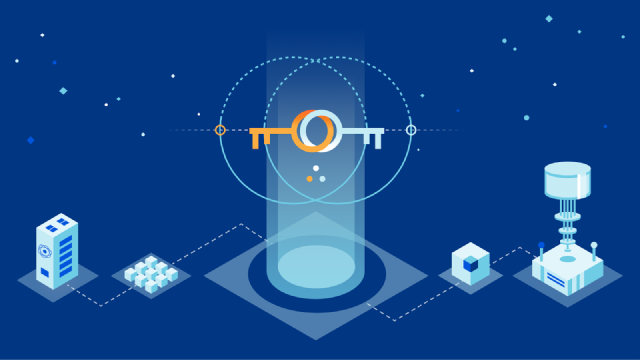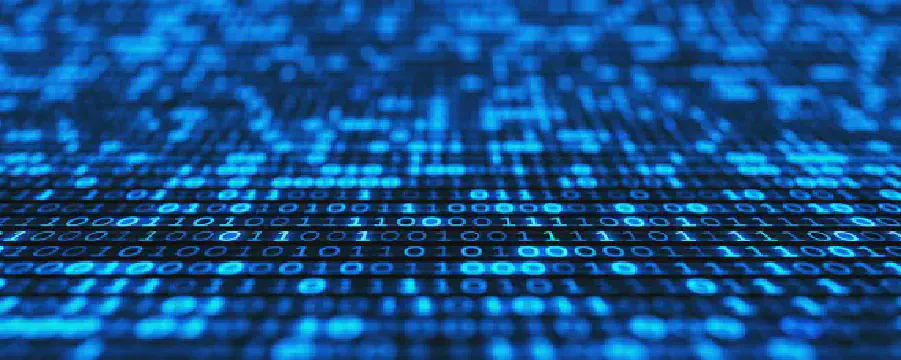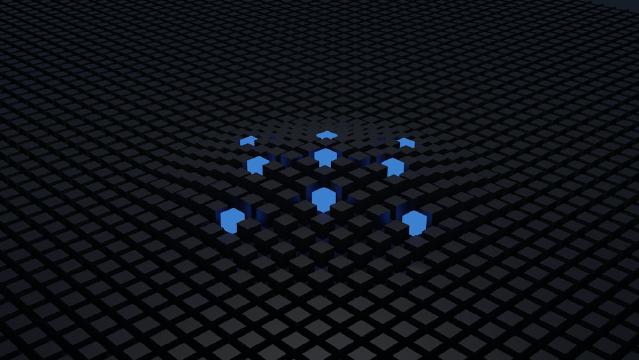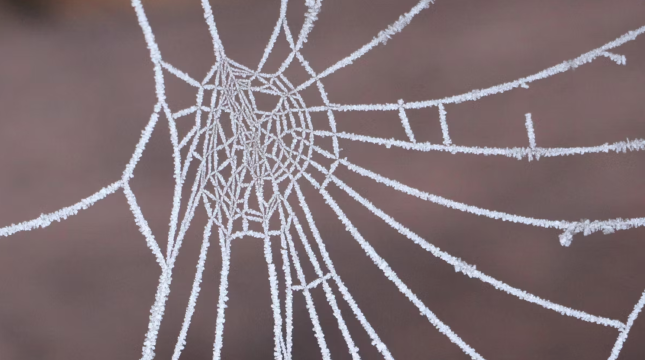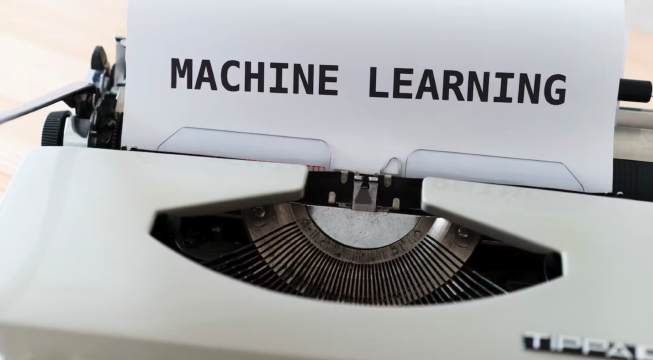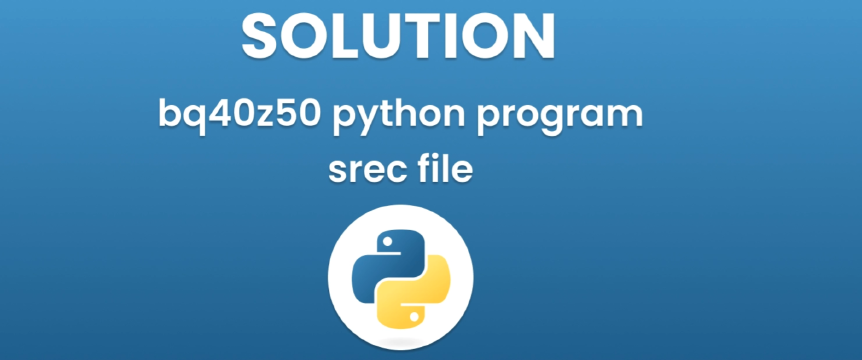Excerpt§
Encountering CRC errors while extracting RAR files? Learn how to troubleshoot and fix CRC errors in this comprehensive blog post. Discover the causes, steps to resolve, and prevention tips to ensure data integrity.
Introduction§
RAR is a popular compressed file format used to bundle multiple files into a smaller archived file. A common issue that many users face is CRC errors when trying to extract RAR files. CRC or Cyclic Redundancy Check errors indicate that the file has become corrupted and data integrity has been compromised.
This article will explain what causes CRC errors with RAR files, and provide troubleshooting steps to fix the issues and extract files successfully. Following proper prevention tips will also help avoid CRC errors when working with RAR archives in the future.
What is a CRC Error?§
A CRC error refers to the Cyclic Redundancy Check failing during data transmission or storage. CRCs are commonly used to detect accidental changes to data.
When extracting a RAR archive, the CRC calculated from the extracted data does not match the archived CRC value, indicating corruption. This prevents accessing the content.
CRC errors clearly suggest there is a problem with the integrity and accuracy of the RAR file data contents.
Causes of CRC Errors§
Some common reasons for getting CRC errors when extracting RAR files:
- Incomplete or corrupt RAR file download or transfer
- Faulty storage media like bad sectors in hard disks
- Software issues with the compression or extraction tool
- Hardware problems in storage devices, memory, cables
- Virus or malware infection altering archive data
These can all lead to modification or corruption of the RAR file resulting in CRC value mismatches.
Troubleshooting CRC Errors§
Here are the main troubleshooting steps to resolve CRC errors while extracting RAR files:
Step 1: Check the RAR File Integrity
Most RAR software have built-in CRC checking tools. Use them to verify the archive’s integrity first. This will identify if the errors are due to file corruption before extraction.
Step 2: Re-download or Transfer the File
If the RAR file was downloaded over the internet, download it again using a stable connection. Similarly, if received via email or external media, try transferring it again via reliable means.
Step 3: Try Alternative Extraction Software
Different RAR extraction tools handle CRC errors differently. Attempt extracting with another software like 7-Zip or WinRAR if currently using Windows native tool.
Step 4: Repair the RAR File
Specialized repair tools can fix RAR file corruption issues and rectify CRC errors. Or use extraction tools with built-in repair features.
Step 5: Scan for Malware
Malware is a common cause of archive file corruption. Run a thorough antivirus scan to detect and clean any malware infection.
Prevention Tips§
Follow these tips to avoid CRC errors when working with RAR files:
- Use reliable internet connections for downloading archive files
- Regularly scan storage media and devices for errors
- Keep antivirus software updated to detect latest threats
- Use reputable RAR software from trusted sources
- Avoid downloading RAR files from unknown or unsafe sources
- Verify file integrity after downloading or transferring
Conclusion§
CRC errors while extracting RAR files indicate corruption and can prevent accessing archive contents. Following the step-by-step troubleshooting guide and prevention tips outlined in this article will help resolve the issues. The key is finding the source of the corruption and taking appropriate corrective measures to extract the RAR contents successfully while keeping data integrity intact. With the right tools and techniques, CRC errors can be easily fixed.