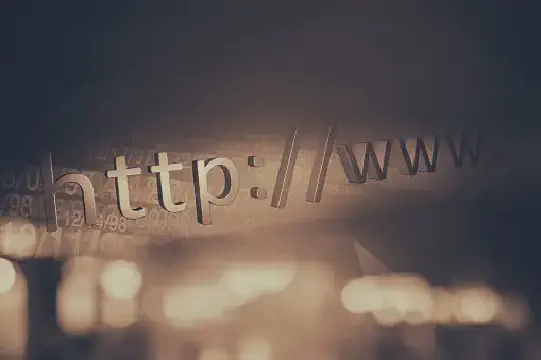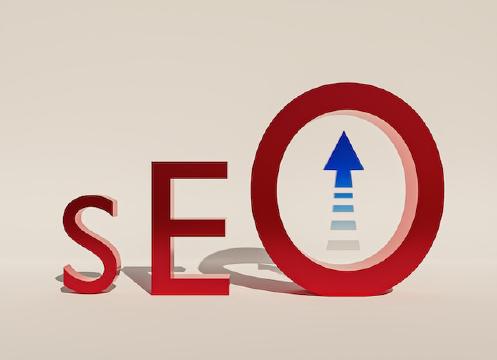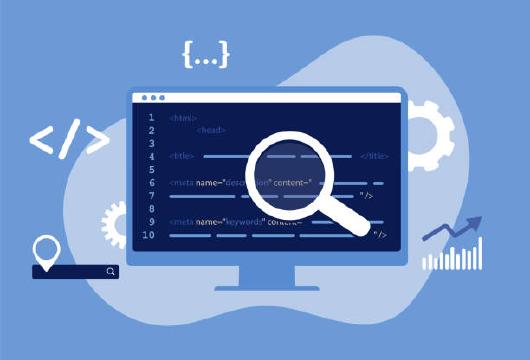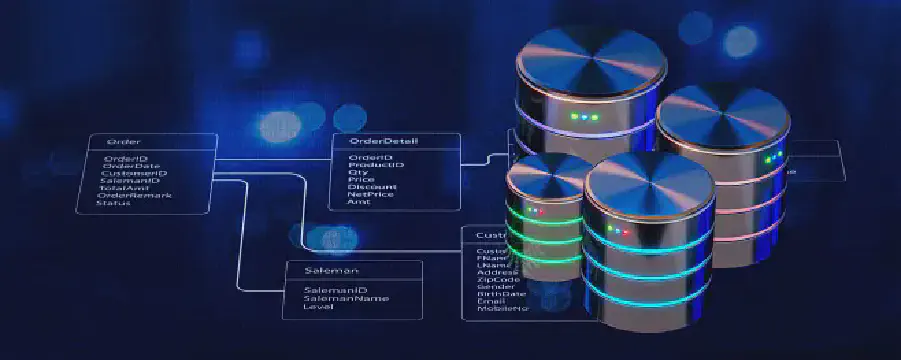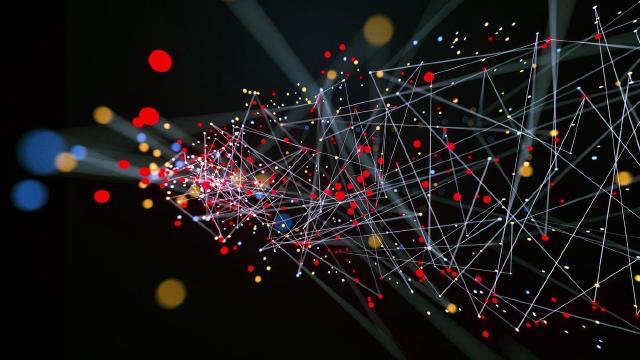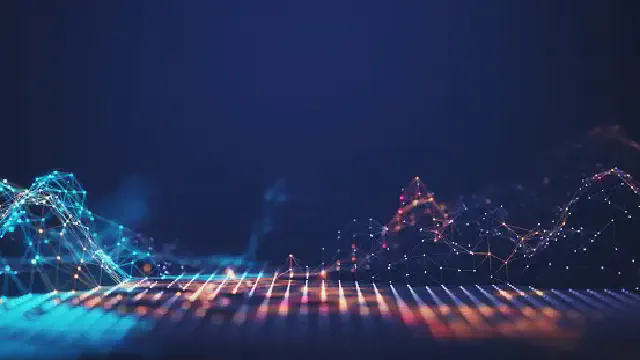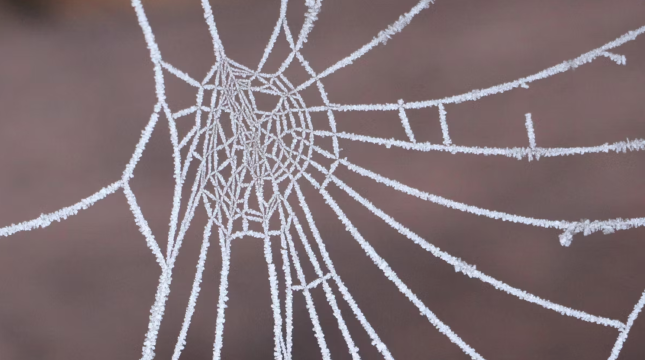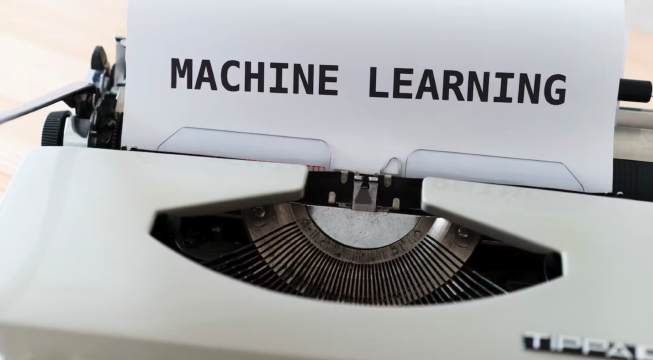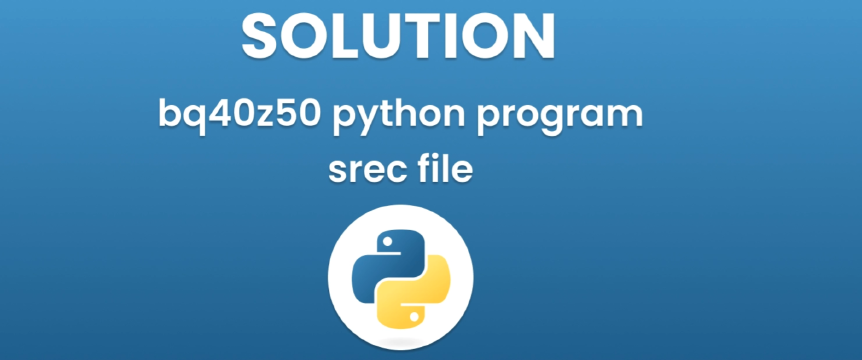Excerpt§
Learn how to convert a JPG file to a URL for easy sharing and access. Explore different methods like using online image hosting services, uploading to websites or blogs, and utilizing cloud storage services. Find out the benefits of converting a JPG to a URL, including easy sharing, compatibility, and faster loading times.
Introduction§
Converting a JPG image to a URL can be very useful for easily sharing images online. Instead of attaching JPG files in emails or social media posts, you can simply copy and paste a URL link. When clicked, the URL will load the JPG image in the browser.
There are a few different ways to convert a JPG to a URL. In this post, we will explore some popular methods, including using an online image hosting service, uploading the image to a website/blog, and leveraging cloud storage. We will also discuss the benefits of converting JPGs to URLs.
Understanding JPG and URL§
First, let’s briefly explain JPG images and URLs.
What is a JPG Image?§
JPG, also known as JPEG, is a common image file format. JPG uses lossy compression, which reduces image size by permanently removing some data from the image. This allows JPGs to have much smaller file sizes than other image formats.
JPG is one of the most widely used image formats online and is supported by all web browsers and image editing software. The small size makes JPG ideal for sharing photos online.
What is a URL?§
URL stands for Uniform Resource Locator. It is a reference or address to a resource on the internet.
A URL consists of different components including the protocol (http or https), domain name, path to resource, etc. When you enter a URL in a browser, it requests that resource from a web server and displays it to you.
For images, the URL directs to the image file location online allowing the browser to fetch and render that image on a webpage.
Methods to Convert a JPG to a URL§
There are a few straightforward ways to convert a JPG file on your computer to a URL link to that image online.
Method 1: Using an Online Image Hosting Service§
One popular way is to use a free online image hosting service like Imgur, PostImage, or TinyPic.
Here are the steps to convert a JPG to URL using PostImage as an example:
- Go to the PostImage homepage
- Click “Browse” and select the JPG file from your computer.
- Click “Upload” to upload the image.
- Once uploaded, you will get a URL for the image hosted on PostImage.
- Copy this image URL and you can use it anywhere you want to display that JPG.
The benefit of using an image hosting service is that it’s very fast and easy. However, the downside is that the image URLs may expire after some time.
Method 2: Uploading the JPG to a Website or Blog§
Another option is to upload the JPG to your own website or blog.
For example, on a WordPress site:
- Create a new post/page where you want to include the image.
- Click the “Add Media” button while editing.
- Select your JPG file and upload it.
- Once uploaded, copy the File URL which will be the URL pointing to your uploaded JPG.
- Use this URL anywhere you want to display the image.
The benefit here is that you host the image on your own website so the links won’t expire. The downside is it takes more effort to upload.
Method 3: Using a Cloud Storage Service§
You can also use cloud storage services like Google Drive, Dropbox or Microsoft OneDrive to generate a shareable image URL.
Here is an example using Google Drive:
- Go to drive.google.com
- Upload the JPG file to your Drive.
- Use a jpeg to base64 tool to optimize the image and reduce file size. There are many free online jpeg to base64 converters.
- Right click on the optimized JPG file and select “Get shareable link”.
- Set the link permissions to “Anyone with the link” and copy the link.
- Use the copied public URL to display the optimized JPG image in your blog or website.
The benefit of using cloud storage is reliability. Also, you can use tools like TinyPNG and jpeg to base64 converters to compress JPGs before uploading to reduce file size. The downside is it may take more steps compared to other methods.
Benefits of Converting a JPG to a URL§
There are a few advantages of converting a JPG file to a URL:
Easy sharing - You can easily share the image URL instead of attaching the image file in emails, forums, chat apps, etc.
Compatibility - The URL will display the JPG image seamlessly across different platforms like desktop, mobile, tablets, etc.
Faster loading - Referencing an image by URL is faster than embedding an actual JPG file in a webpage.
Size reduction - Using image optimization or compression tools can reduce the JPG size greatly before uploading it. This improves page load times.
So in summary, converting JPGs to URLs makes them lightweight and easy to share across the internet. The actual image file is hosted and served from an external image hosting service rather than your own server.
Conclusion§
Being able to convert JPG files to shareable URLs can be very useful for sharing images online. We discussed popular methods like using online image hosts, self-hosting, and cloud storage services. Each has their own pros and cons.
Hopefully this gives you a good overview of how to easily generate public URLs for your JPG image files. The process is quite fast and simple. Just follow the steps outlined for any of the methods above.
Converting JPGs to URLs has many benefits like easy sharing across platforms, faster page loads, and better compatibility. Try out some of these methods and start sharing JPGs as URLs rather than bulky attachments.