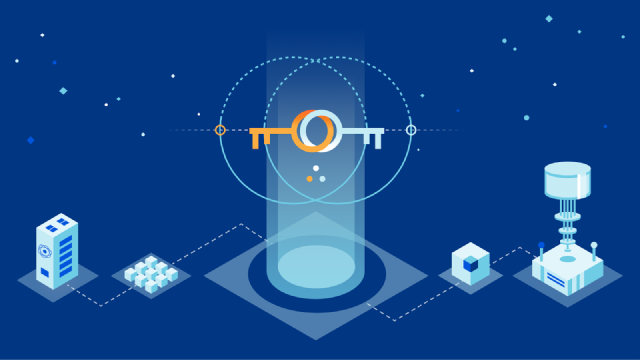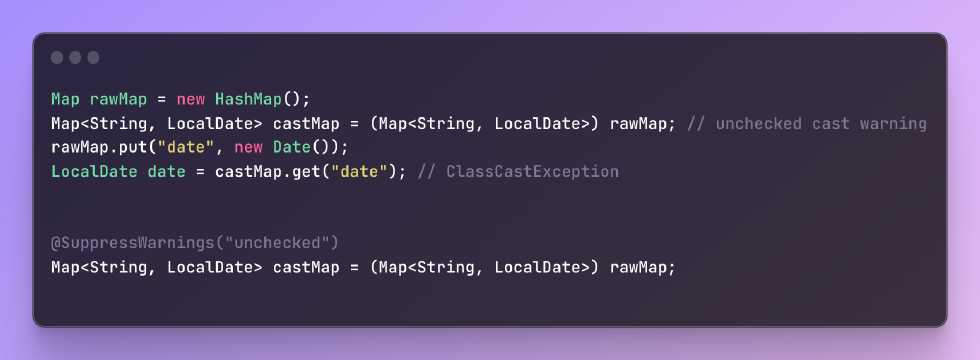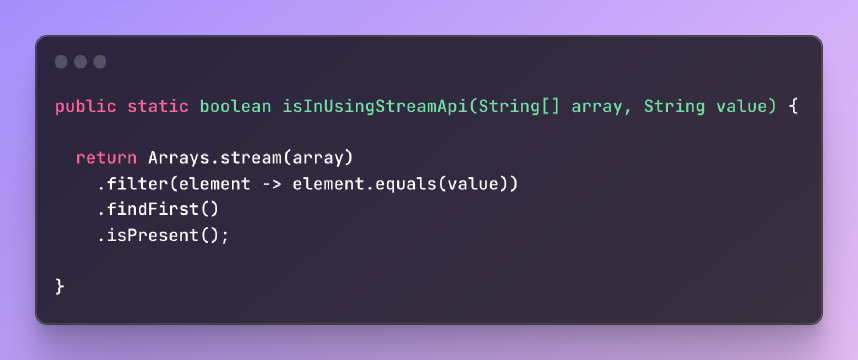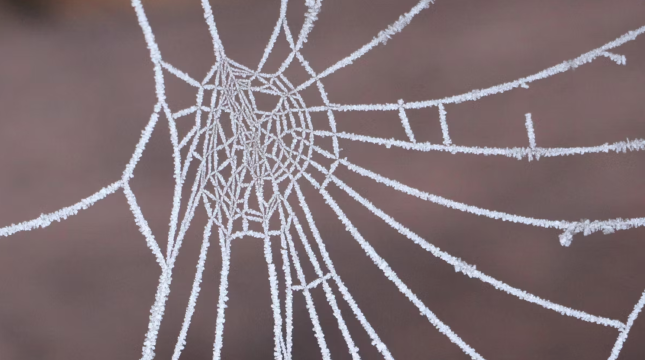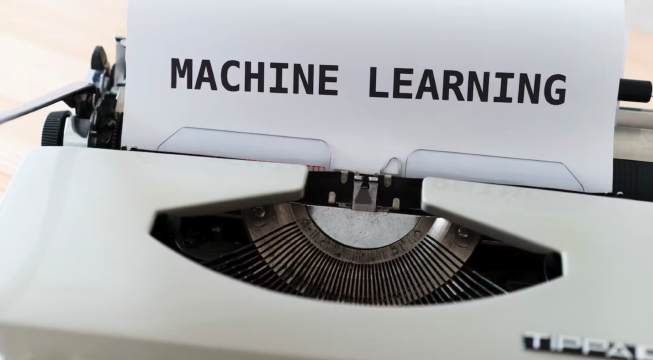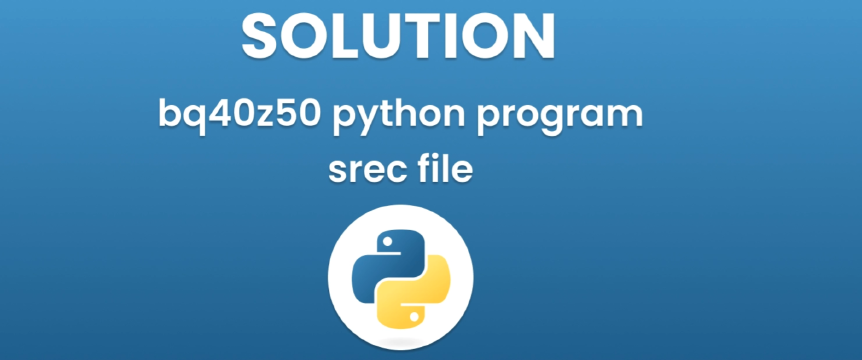Excerpt§
Checksum errors when extracting RAR files can be fixed by verifying file integrity, using different tools, repairing the archive, redownloading from trusted sources.
Introduction§
RAR is a popular compressed file format used to bundle multiple files into a smaller compressed archive. When attempting to extract the contents of a RAR file, you may sometimes encounter a checksum error preventing successful extraction. This is due to the RAR file being corrupted during download or storage.
Fixing the checksum error is necessary to properly access and extract the contents of the RAR file. This article provides a step-by-step guide on how to resolve checksum errors in RAR file extraction.
Understanding Checksum Errors§
A checksum is a calculated value that represents the binary contents of a file. Checksums are used to verify the integrity of a file by comparing checksum values calculated before and after file transfer.
If the pre-calculated checksum embedded in the RAR file header does not match the checksum calculated during extraction, it indicates the RAR file is corrupted. This leads to the checksum error during decompression.
Common causes include incomplete file downloads, faulty storage media, malware infection, or OS errors. Let’s look at the steps to fix the checksum error.
Step-by-Step Guide to Fixing a Checksum Error in a RAR File Extraction§
Follow these steps to resolve a checksum error when extracting a RAR file:
Step 1: Identifying the Checksum Error§
When a checksum error occurs, the extraction tool clearly highlights it through error messages like “Checksum error”, “CRC failed” or “Data is corrupt”. Take note of which RAR file causes the issue.
Step 2: Verifying the Source File and Download§
First, check if the original RAR file itself is intact and unmodified. Compare it to the source to see if the download completed fully without errors. If hosted online, consider re-downloading it.
Step 3: Using a Different Extraction Tool§
Try extracting the RAR file with a different decompression tool like 7-Zip or WinRAR instead of your current tool. See if the checksum error persists. If it extracts successfully, your RAR tool may be outdated or buggy.
Step 4: Repairing the RAR File§
Specialized software can repair broken RAR files by reconstructing data using recovery records and heuristics. Try repairing the RAR file with WinRAR’s built-in repair feature or third-party tools like RAR Repair Tool.
Step 5: Redownloading and Extracting the RAR File§
If you have access to the original source, redownload the complete RAR archive and attempt extraction again. Chances are the new download will be error-free and extract successfully.
Step 6: Contacting the File Creator or Source§
Reach out to the creator of the RAR file or the website you downloaded it from for assistance if the issue persists. They may be able to provide an alternate download location or a uncompromised version of the file.
Preventing Future Checksum Errors§
Follow these tips to avoid checksum errors when working with RAR files:
Use reliable download sources and verify checksums before and after transfer
Scan for malware that could have corrupted archived files
Enable “Recovery record” and “Create recovery volumes” in your RAR tool
Regularly check storage media and backups for read/write errors
Update to latest versions of extraction tools for better RAR support
Conclusion§
Checksum errors during RAR extraction can prevent accessing valuable archived data. By verifying file integrity, using multiple extraction tools, repairing corrupted RAR files and redownloading from trusted sources, you can resolve the issue. Preventive measures like malware scanning and recovery options also reduce future occurrences.
Following the steps outlined in this guide will allow successfully extracting the contents from a RAR archive and gain access to the important files within, despite checksum errors.