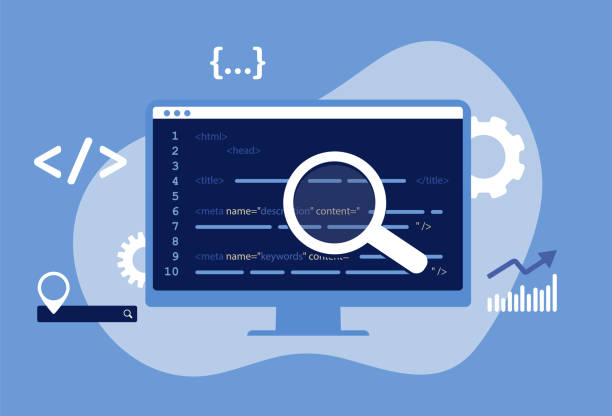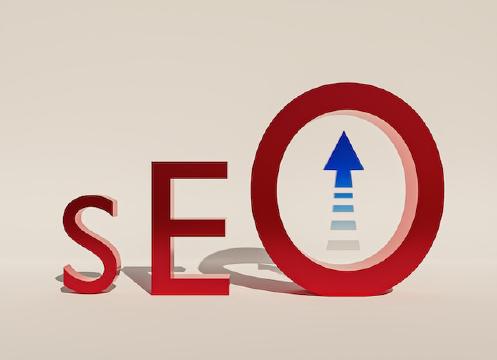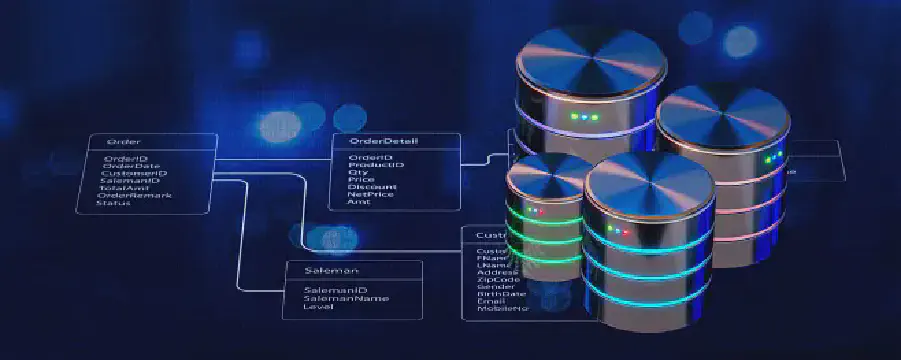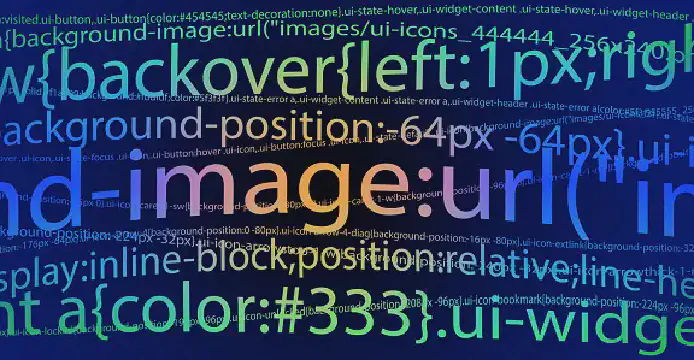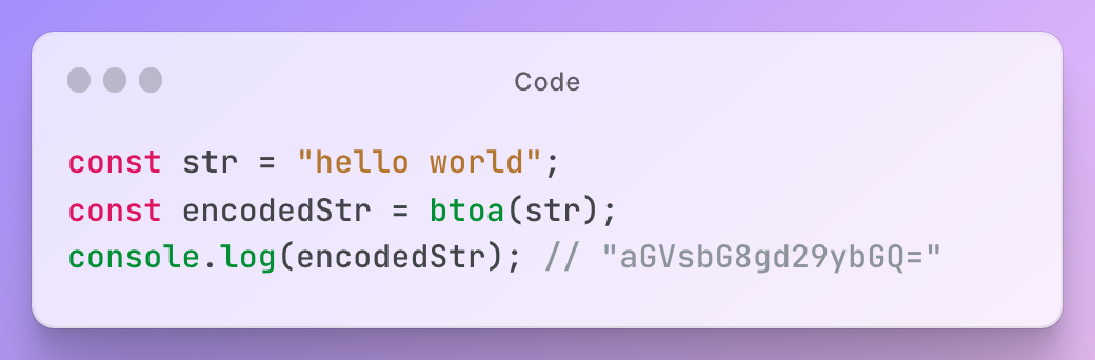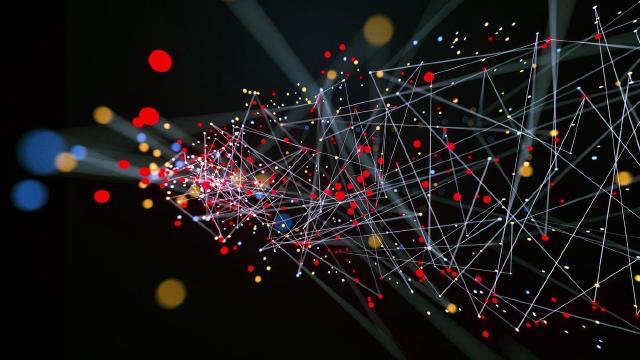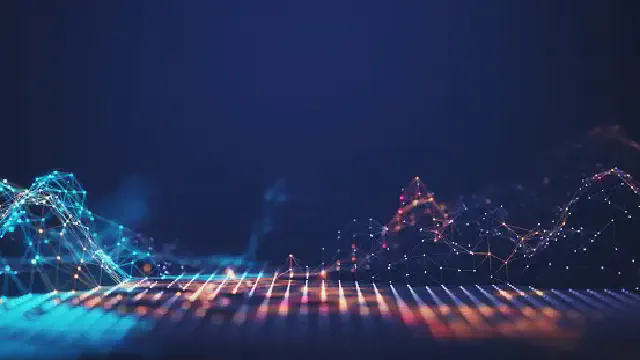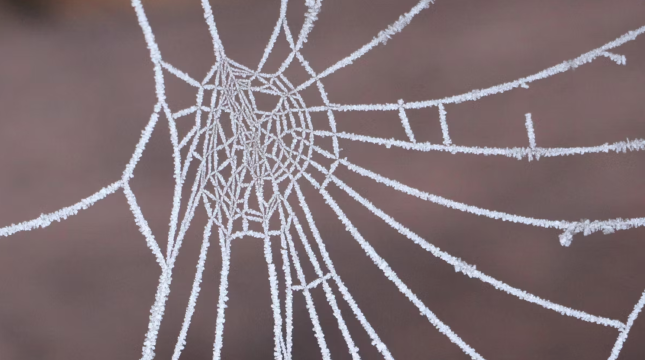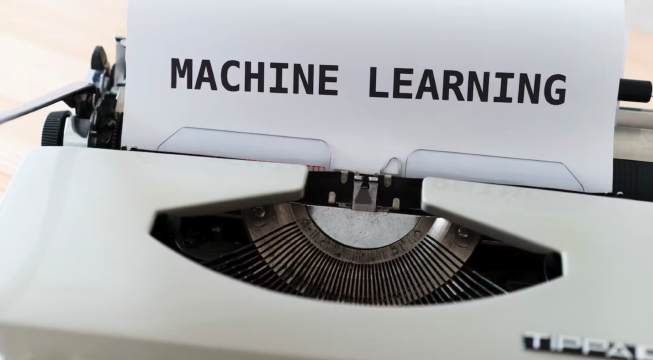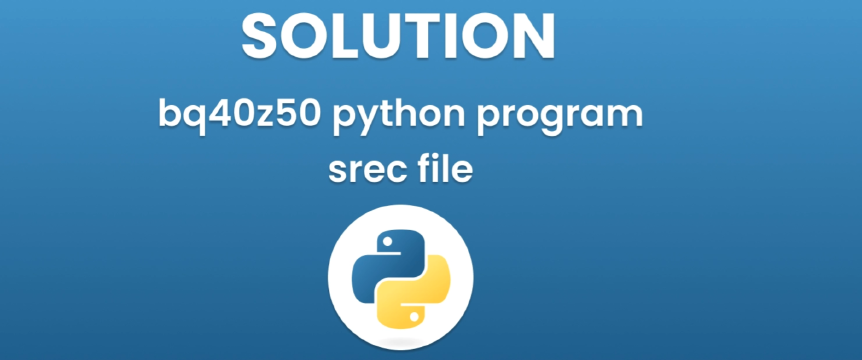Excerpt§
In this blog post, we will explore the process of inserting an image HTML into JavaScript. Understanding the basics of HTML and JavaScript is crucial for this task. Discover the advantages of using JavaScript for image insertion and follow our step-by-step guide to implement it successfully. Don’t forget to consider best practices and tips for optimizing your images!
Inserting an image into JavaScript can be very useful for enhancing the user experience and functionality of a web page. While images are commonly added directly in HTML, there are advantages to inserting them with JavaScript instead. This article will explain how to easily insert an image HTML into JavaScript just one time.
The Basics of Images in HTML and JavaScript§
First, it’s important to understand the difference between HTML and JavaScript. HTML is a markup language used to structure content on a webpage. JavaScript is a programming language used to add interactivity and dynamic behavior to web pages.
Images are commonly added directly in HTML using the tag. This inserts the image in the initial page load. With JavaScript, you can insert images dynamically after the page has loaded.
JavaScript allows for more control over the image. You can insert it after certain conditions are met, animate it, swap it on click, lazy load it, and more. HTML is limited to basic image insertion on initial page load.
Benefits of Inserting Images with JavaScript§
There are several key benefits to inserting images using JavaScript instead of simple HTML:
More control over styling and behavior - Change styles and add event listeners with JavaScript.
Better performance with lazy loading - Defer image loading until needed with JavaScript.
Support for base64 encoded images - Insert images without separate HTTP requests.
Base64 encoding converts images to text that can be inserted directly in JavaScript. This removes the need for additional image file requests.
Using Base64 Encoding for Images in JavaScript§
Base64 is a text encoding method that converts binary data like images to a 64-character set. The encoded data can be inserted directly into JavaScript or CSS.
Some advantages of base64 encoded images:
Reduce HTTP requests - No need to request separate image files.
Inline images for better control - Keep images together with code instead of separate files.
There are online tools available to easily convert images to base64 strings. For example:
IToolkit Base64 Image Encoder - Drag and drop images for conversion to base64.
Base64 Image Converter - Convert images up to 1MB in size to base64.
Below I will recommend a free online verification tool for you, let’s experience it!
To use a base64 image in JavaScript:
Convert the image to a base64 string with an online tool.
Insert the base64 string into your JavaScript code.
Set the
srcof an<img>element to the base64 string.
This inserts the image without needing to request it separately.
Step-by-Step Guide§
Let’s look at how to insert a HTML image into JavaScript using base64 encoding:
Create the initial HTML with a placeholder image:
1<img id="image" />htmlConvert your desired image to a base64 string using an online converter tool. For a 1KB image, this may produce a string like:
1data:image/png;base64,iVBORw0KGgoAA...textIn your JavaScript file, select the
<img>element:1const img = document.getElementById("image");jsInsert the base64 string as the image source:
1img.src = "data:image/png;base64,iVBORw0KGgoAA...";js
And that’s it! The image will now display without needing a separate image file request.
You can also generate the base64 string directly in code using the Canvas API, but online converters are simpler for one-off use cases.
Tips and Best Practices§
Here are some tips for working with base64 images in JavaScript:
Optimize images before converting - Compress and resize images to improve performance. Large uncompressed images will produce very long strings.
Use conditional loading - Only inject the image if needed instead of on every page load.
Consider image placeholders - Display a placeholder first, then lazy load the image.
Split long strings - Break lengthy base64 strings over multiple lines for better readability.
Store strings in variables - Place the string in a variable instead of inserting directly in markup.
Conclusion§
Inserting HTML images into JavaScript can be accomplished by first converting images to base64 encoded strings. Online converters make this easy to do with just a few clicks.
Base64 images can be beneficial for removing extra network requests and improving control and flexibility. Give it a try with your own images to see the advantages first-hand!
There are also many other possibilities for dynamically working with images using JavaScript. This guide should provide a solid starting point to experiment further and enhance your web pages.