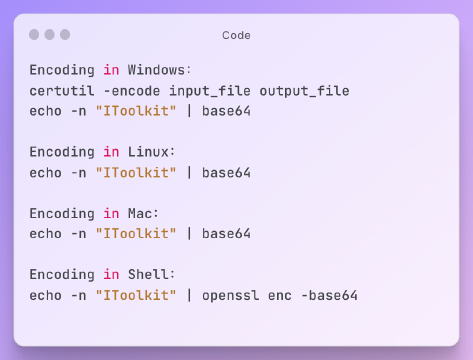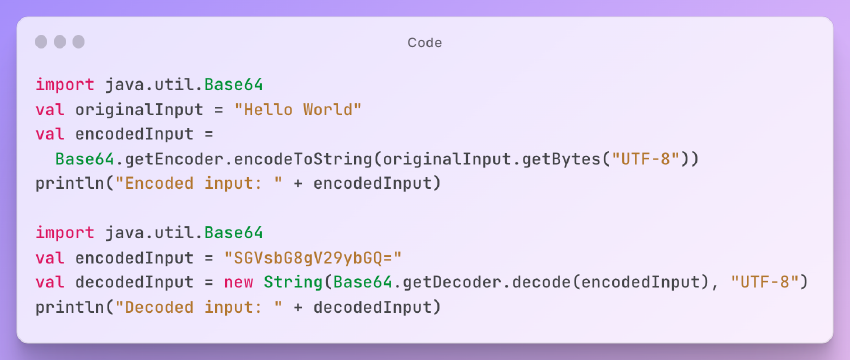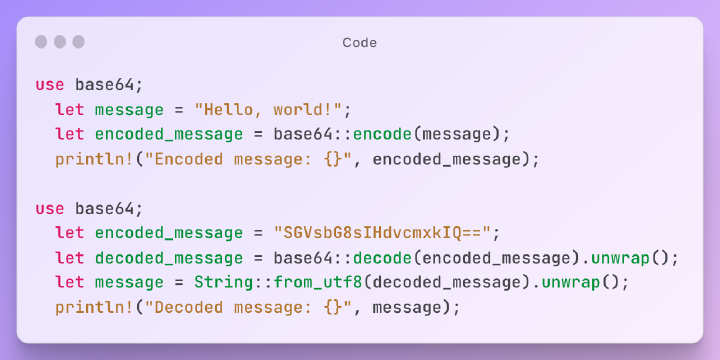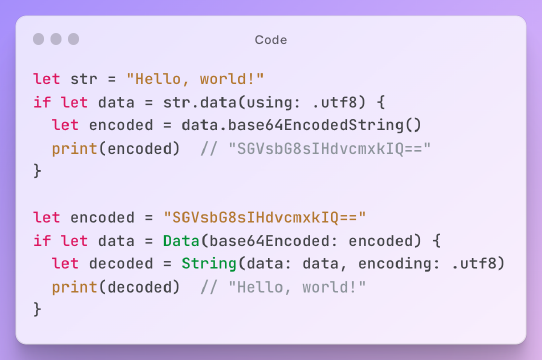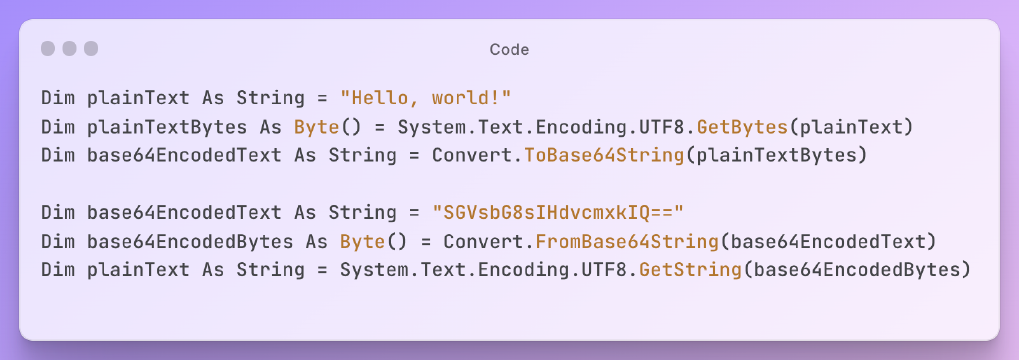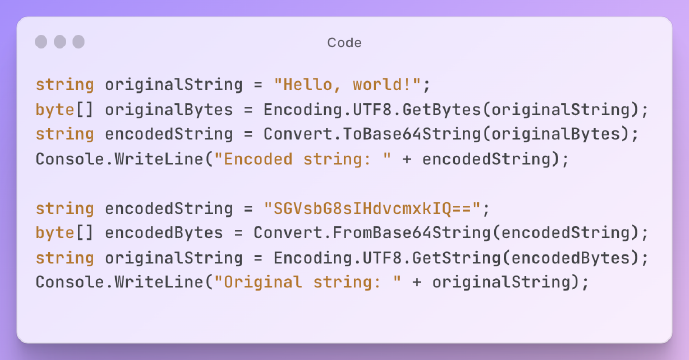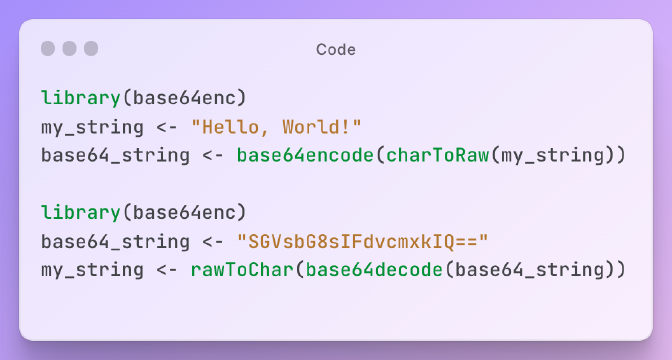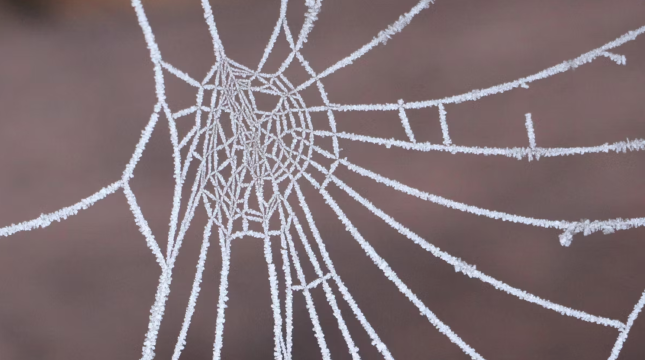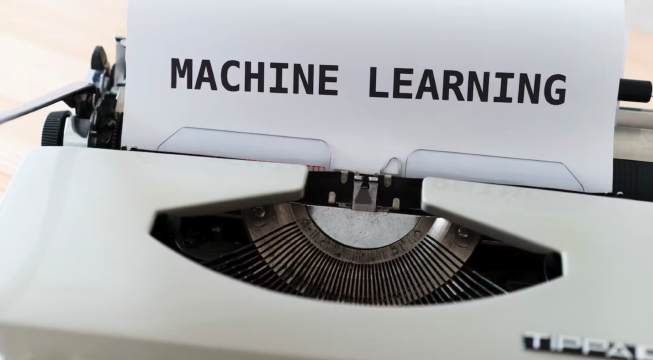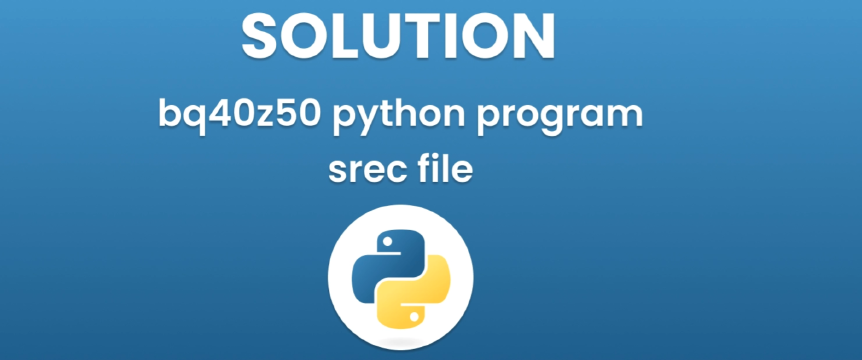Excerpt§
Learn how to change encoding to English and ensure proper language display on your operating system and applications. This blog post provides a step-by-step guide on changing encoding settings, modifying language preferences, and troubleshooting common issues. By following these instructions, you can overcome language barriers and ensure English characters are displayed correctly.
Digital text encoding impacts how characters and languages are displayed. Setting the right encoding is crucial for proper English text rendering across operating systems, applications and the web. This article provides step-by-step guidance on changing encoding to English for accurate text representation.
Introduction§
Encoding defines the system for mapping textual characters to digital values. It ensures text is stored correctly and renders properly. Issues with encoding display text incorrectly or garbled. Setting the right encoding is key for accurate English language rendering.
This article outlines the steps to check and change encoding settings on your system and in specific applications. Following these steps helps set the encoding for displaying English text correctly. Useful encoding tools are also provided for testing.
Understanding Encoding§
Text encoding sets the scheme for digitally representing textual characters. It assigns numeric values to letters, numbers and symbols.
Common encoding systems include:
- ASCII - encodes English characters
- Unicode - expanded encoding supporting multiple languages
- Latin-1 - supports European languages
Encoding issues garble text or show random characters instead of proper English. Causes include incorrect encoding or missing fonts.
Tools like base64 and URL encoders help test encoding by transforming text.
Steps to Change Encoding to English§
Follow these steps to set encoding for displaying English text correctly:
1. Access Language and Region Settings§
The system language settings control default text encoding. To access on:
Windows - Control Panel > Region > Administrative > Language for non-Unicode programs
macOS - System Preferences > Language & Region > Advanced > Preferred language order
Linux - System Settings > Language Support > Regional Formats
Check for English in the primary language list.
2. Change Default System Language to English§
Set the default system language to English if another language is listed:
Windows - Add English as primary language in the Control Panel.
macOS - Drag English to top in Language & Region preferences.
Linux - Set English on top in Regional Formats.
Restart your system after changing default language for it to take full effect.
3. Modify Language in Applications§
Many applications have separate language and encoding settings:
In web browsers like Chrome/Firefox, change to English in language preferences.
In Microsoft Office, select English under Review > Language > Set Proofing Language.
For Adobe Acrobat Reader, choose English under Edit > Preferences > International Support.
Set English in any other apps with independent language settings.
4. Check and Adjust Encoding Settings§
Applications and web pages may require manually adjusting encoding for English:
In text editors like Notepad++, select UTF-8 or Unicode encoding under Encoding menu.
For web pages, add
<meta charset="utf-8">HTML tag if text appears garbled.Try viewing problematic text through Base64/URL encoder tools to isolate encoding issues.
Use the encoding tools to test and transform text for identifying and resolving encoding problems.
Troubleshooting Tips§
Common issues faced while changing encoding and fixes:
Restarting system/app required for language settings to fully activate.
Check for application updates if new language settings are not appearing.
Remove conflicting secondary languages confusing the encoding.
Fonts play a key role - install fonts supporting English characters.
Seek help from technical support teams if problems persist.
Conclusion§
Proper text encoding is essential for accurate English language display across digital systems and programs. Set the right encodings by modifying your system defaults, application preferences, and page settings.
Following the step-by-step instructions outlined here helps troubleshoot encoding issues. Check your encodings and text renders with encoding tools. Setting the correct encoding ensures your English displays clearly everywhere!